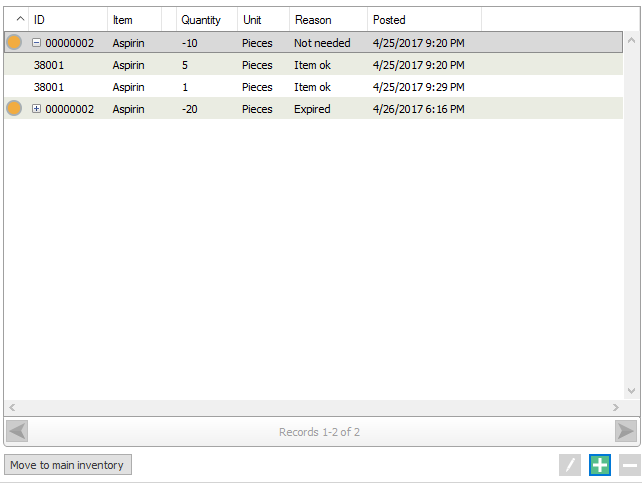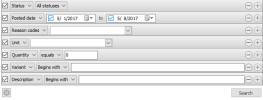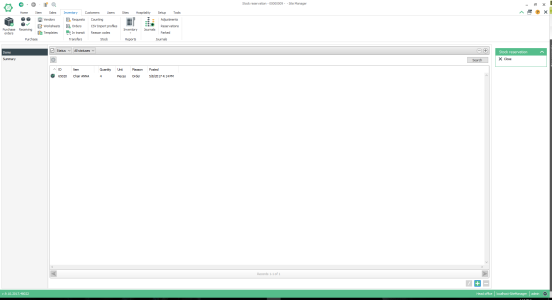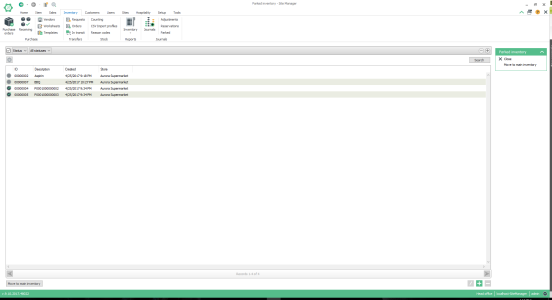Inventory Adjustment View
General setup > Inventory > Adjustments > Select adjustment > Edit
What is the view used for?
- Manage inventory adjustment items.
Items in the adjustment document view can be searched in a filtered search.
Items can be searched for in a filtered search. One filtering line is added for each type of filter. You can even save your preferred filtering settings and they will be available when you open the Goods receiving documents view.
| Fields & buttons | Description |
|---|---|
|
Select a filter type for each search filter line. Check the box to use the search criteria. |
|
|
|
Equals, Greater than and Less than: These fields are only visible for types that allow search for a specific number or numbers less or greater than a selected number. These fields are Quantity. |
| Status |
Selecting this options allows you to search for adjustment items that have the status Active, Posted or All. If not selected then the search filters for items that have the status as All. |
| Reason codes |
Selecting this options allows you to search for adjustment items that have the selected reason code. If not selected then the search filters for items that have reason codes with action Adjustment |
| Search field | Enter the search criteria. For description and variant number you can enter a free text. |

|
If there are more than one line press this button to delete a search criteria. 
You can also unselect the checkbox to exclude a criteria from the search. |

|
Press this button to add search criteria and narrow the filter. |

|
The following actions are available from a drop down menu when this button is pressed.
|
| Button: Search |
Press this button or hit enter button on keyboard to activate a search with the filters set. |
Add and edit items within the adjustment document.
| Item ID | Displays the item's ID. |
| Item | Displays the item's name. |
| Variant | Displays the variant's description. |
| Quantity | Displays the adjustment quantity. |
| Unit | Displays the item's unit. |
| Reason | Displays the reason code for the adjustment. |
| Posted | Displays the date when the line was posted. |
 Add Add |
Select Add to create a new line. |
View the current adjustment document details.
| Fields & buttons | Description |
|---|---|
| Status | Displays the status of the adjustment document. |
| Adjustment ID | Displays the adjustment ID. |
| Description | Displays the adjustment description. |
| Store | Displays the store to which the adjustment is applied. |
Stock Reservation View
General setup > Inventory > Reservations > Select reservation > Edit
What is the view used for?
- Manage stock reservation items.

All fields and search filters are the same as for inventory adjustments
Parked Inventory View
General setup > Inventory > Parked > Select parked > Edit
What is the view used for?
- Manage parked inventory items.

All fields and search filters are the same as for inventory adjustments except for the following:
- Quantity field is always negative, since items were substracted from main inventory (either they were previously sold and returned or directy removed from inventory)
- You can move any quantity of a parked item to main inventory.
- You can move items back to the main inventory by selecting one or more parked lines and click on the Move to main inventory button
- Moved lines are displayed as a child of the parked line from which they were substracted